Knowledge is power in content marketing
You may have heard of Google Analytics and the power it gives website owners. But it sounds complicated, right? Just the name ‘Google Analytics’ makes many people think complex technological magic. Well, the truth is that it’s not – and if you haven’t set up Google Analytics on your website, then your conversion rates are probably below where they should be.
In this article you’ll find out how to set up conversion tracking in Google Analytics in less than five minutes.
Why you must use Google Analytics to track conversion rates
It’s a great feeling when your website starts to get new visits and page views. But what does that really tell us? 5,000 people walked into your store today. So what? How many of them made a purchase? What prompted them to walk into your store – was it because of some marketing you did, a specific advert you ran, a billboard, or new window dressing?
Footfall in a bricks-and-mortar store is a great thing. But all that really matters is sales. If a retailer could discover why its customers came through the door and made a purchase, it could target its marketing budget better, generate greater footfall and a higher rate of conversions, and increase the ROI on its marketing. And a higher ROI means more profit flowing through to the bottom line.
In the world of websites, you can get all this information. Google Analytics is like having someone quiz your website visitor as soon as they land on a page on your website. It can tell you:
- Where that visitor came from;
- What they did while they were on your website (such as watch a video); and
- How long they did it for.
It’s like having someone follow your visitor at every step and reporting back to you. It’s the kind of information that content marketers love. Are your marketing juices flowing yet?
Setting up conversion tracking in Google Analytics
Google couldn’t have made conversion tracking any easier. There are six steps to the process, providing you have a Google Analytics account. If you don’t, then set one up now – this is the first of the six steps, and you only need do this once:
Your Google Analytics account will be live in about one minute.
Now, for those next steps:
Step 2: Click on the admin icon at the bottom left-hand side of the vertical menu strip. This is the ‘flower’ icon:
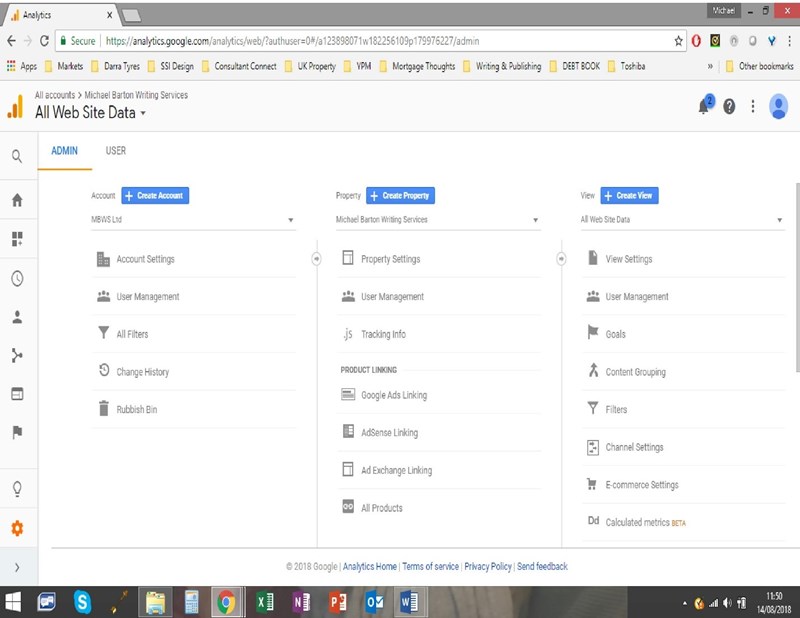
Step 3: Click on ‘Goals’, the third choice under the ‘Views’ list on the right.
Step 4: Click on the ‘+NEW GOAL’ button and select ‘Template’. Click on ‘Continue’:
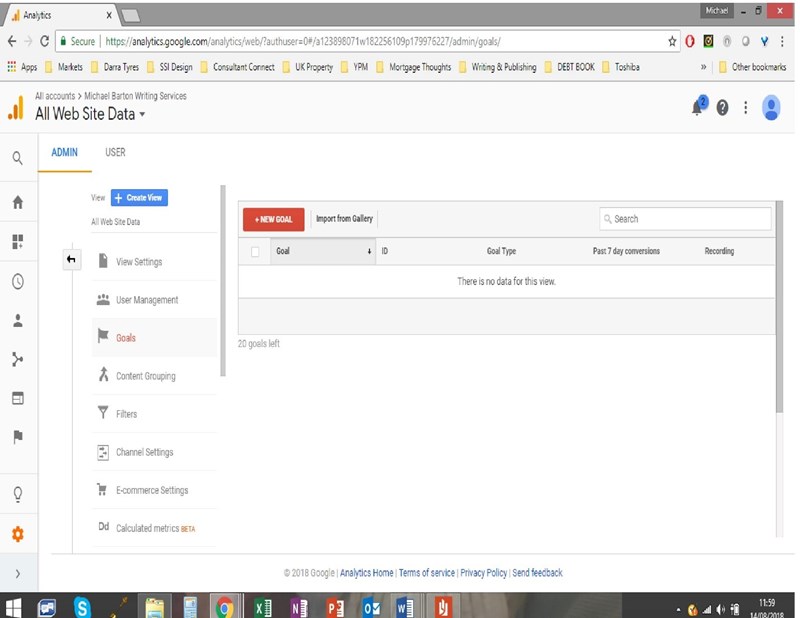
Step 5: Key in a name for your Goal – in this example, we’ve chosen Target Destination Page – be as descriptive as possible, because this will help you when viewing conversions:
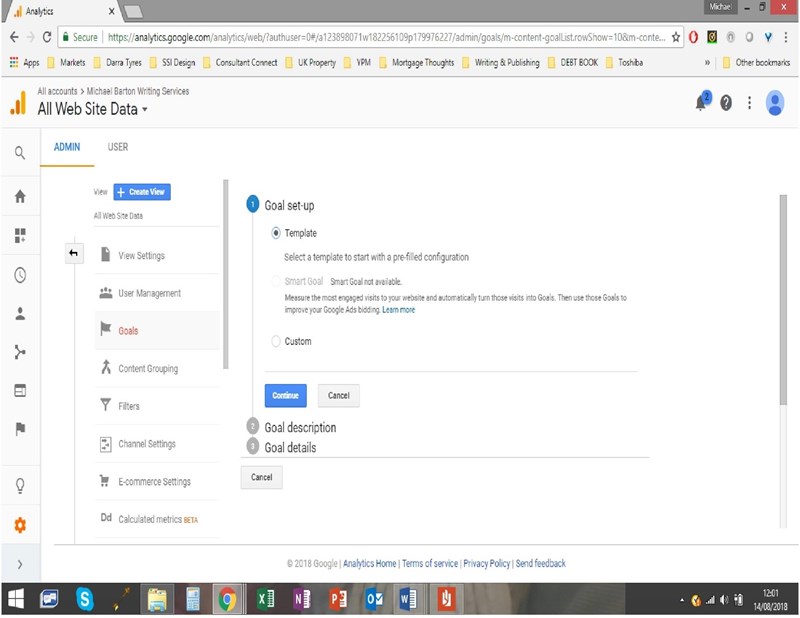
Choose the type of conversion goal – in this example, we would choose ‘Destination’.
Click on ‘Continue’:
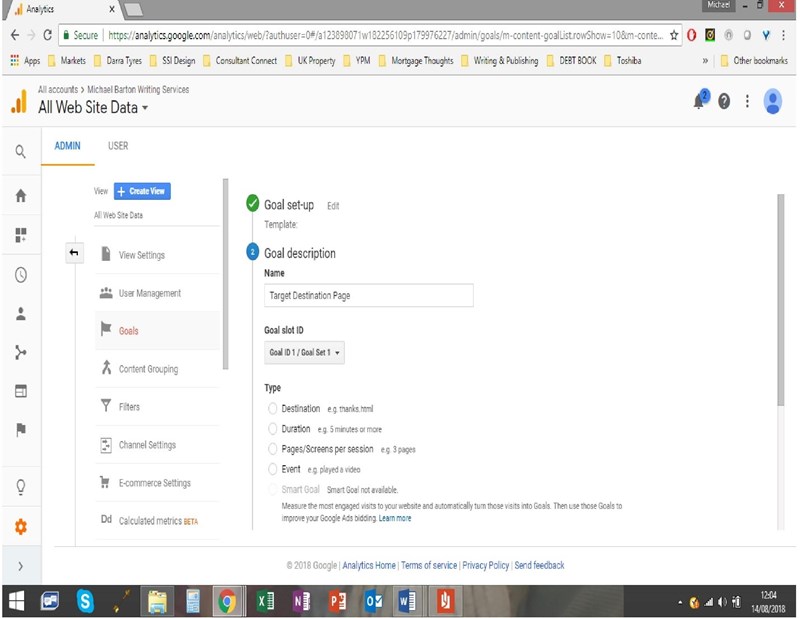
Step 6: Now, enter your goal details, following the instructions on the screen:
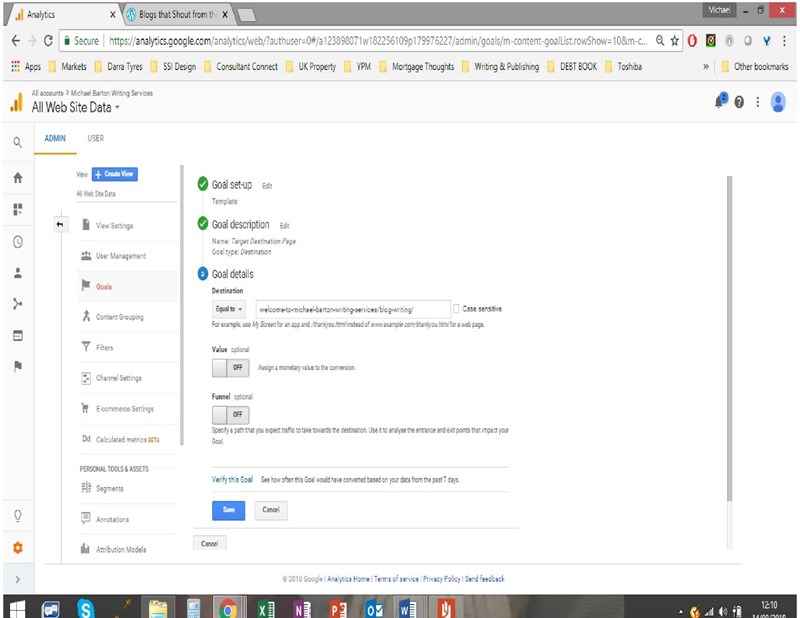
In our example, we’ve specified a target page on the website.
If you want to track a specific path that visitors may have taken to land on this page, you can do so by clicking on ‘Funnel’ as shown in the preceding screenshot, and adding the path here (for example, via a landing page, or from a Facebook ad).
Click ‘Save’.
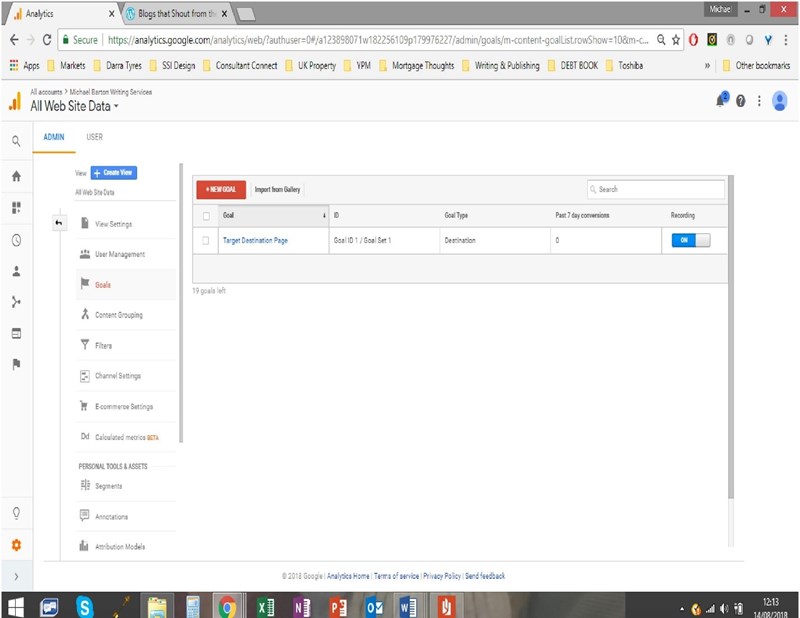
That’s it! You’ve set up Google Analytics, and are now using it to track your first goal. Now, when you next log into your Google Analytics account, you’ll start seeing your complete site data, including data for the conversion goals you have set up:
- Click on the flag icon on the left-hand side (‘Conversions’).
- Click on ‘Goals’ in the drop-down menu.
- Click on ‘Overview’.
- Select the conversion goal you wish to view.
Now you’ve got the data you require to hone your content marketing and increase conversions. The question now is, what do you do with this data? That’s a subject for another article, “How to use Google Analytics to increase conversions”.
Are you using Google Analytics for conversion tracking? How easy have you found it to set up and monitor? Let us know in the comments.
Are your conversion numbers disappointing? Would you like to tune up your sales funnel? Get in touch: